Deleting user data
When users request deletion of their account data, whether for personal preference or GDPR compliance, the support team handles and routes these requests. Please send these requests to support@sourcegraph.com to ensure they enter the support queue.
Handling Data Deletion Requests
First, identify if the request is for account deletion or specifically for data deletion, which we treat as a GDPR request. Use keywords like ‘Permanently delete all my user data,’ ‘GDPR request,’ and ‘CCPA request’ to guide your assessment. If it’s unclear what the user wants, request clarification or seek advice in #team-support-engineering.
💡 Direct users wanting to delete their account from a self-hosted instance to their Sourcegraph admin.
Account deletions
For account deletions, remove the account from sourcegraph.com and the Sourcegraph Accounts Management System (SAMS).
-
Confirm the requestor’s email matches the account email.
-
Apply the “Delete user from Sourcegraph.com” ZenDesk macro on the ticket to confirm the deletion request with the user.
-
Delete the user from Sourcegraph.com
- Request site admin access through Entitle with ‘Account deletion request’ and the ZenDesk ticket link as justification.
- Find the user at https://sourcegraph.com/site-admin/users using their email.
- Choose ‘Delete forever’ from the actions menu.
-
Delete the user from SAMS
- Trigger a Delete Sourcegraph Accounts user GitHub Action with the user’s email address.
- Wait for the run to complete.
- Reach out to #discuss-core-services if the run encounters an error.
- Reach out to #ask-it-tech-ops if you don’t have access.
-
Inform the user their account is permanently deleted.
Your account associated with the email: user@example.com has been permanently deleted. Thank you for trying Sourcegraph.
Data deletions
Data deletion requests require coordination with sales-ops and analytics to remove data from all systems, in addition to the steps for account deletion.
-
Initiate user data removal from our systems by creating a deletion request GitHub issue as a checklist.
-
Delete previous tickets from a requester
- On Zendesk, search the user with the email address associated with the account and requesting deletion. You can also click their name on the deletion ticket they created.
- Select all tickets that are not the current request. We need to save their current request for legal reasons.
- Click on the Edit X ticket(s) button
- Confirm the deletion
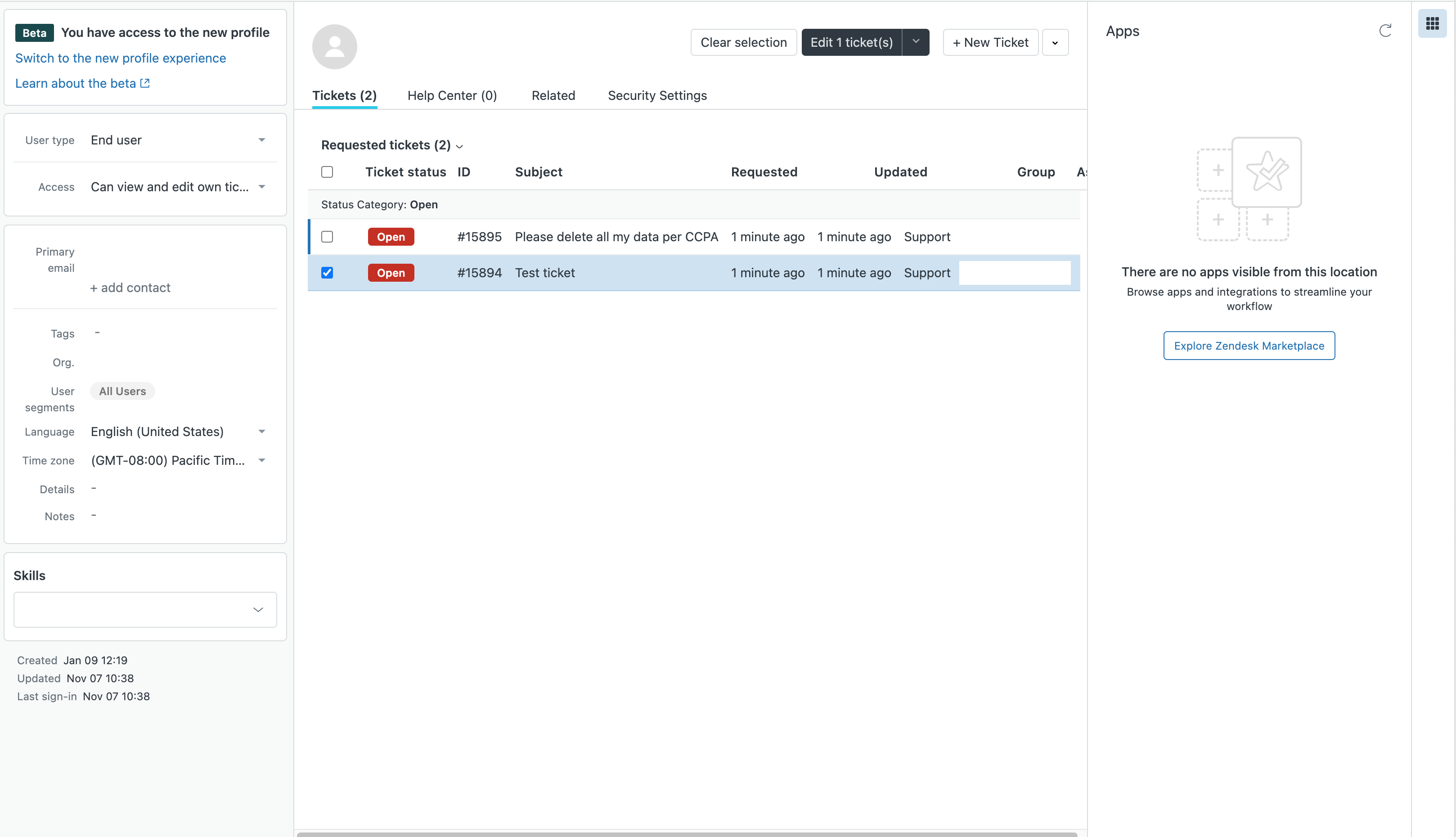
-
Notify the user that their data has been permanently deleted.