New teammates set up
Computer set up
Visit this handbook page to know the requirements to set up your computer.
You can get a quick view of how to use a Mac laptop here.
Google Workspace
You can find resources on how to use each of the main tools here.
Gmail
Getting nice email signatures
- In Gmail Settings > General scroll down to signature:
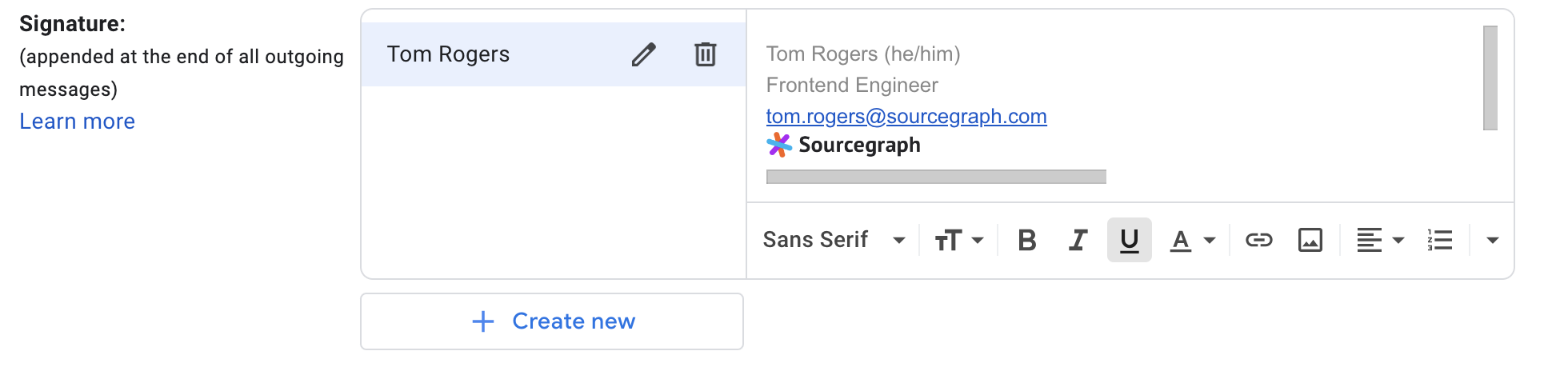
- Make the first line your name, e.g. Tom Rogers (he/him)
- Make the second line your role, include any additional information you like on subsequent lines (socials, etc.)
- Choose Insert image and then Web Address (URL) and enter https://storage.googleapis.com/sourcegraph-assets/Sourcegraph_Logo_FullColor_light.png then choose Small size after it has been entered.
- Click the image, then click Link and paste https://sourcegraph.com into the Web Address field. Now your image links to the website!
- Your signature should now look something like the one above, and clicking the Sourcegraph logo should bring you to sourcegraph.com.
- Many teammates also add ’Meet Cody, your coding AI assistant | We’re hiring!’ into their signature below the Sourcegraph logo.
- Update the “Signature defaults” options to match your preferences for using your signature on new emails and on reply/forward.
Google Calendar
-
Add your working hours to Google Calendar so your teammates know when it is safe to add meetings to your calendar.
-
Add any local holidays you observe to your calendar so people know you’re not working.
-
Under Event Settings, change the default guest permissions to “Modify event” (this makes it easy for teammates to reschedule when necessary).
- Consider enabling “Speedy meetings” to build in a 5- or 10-minute break at the end of meetings.
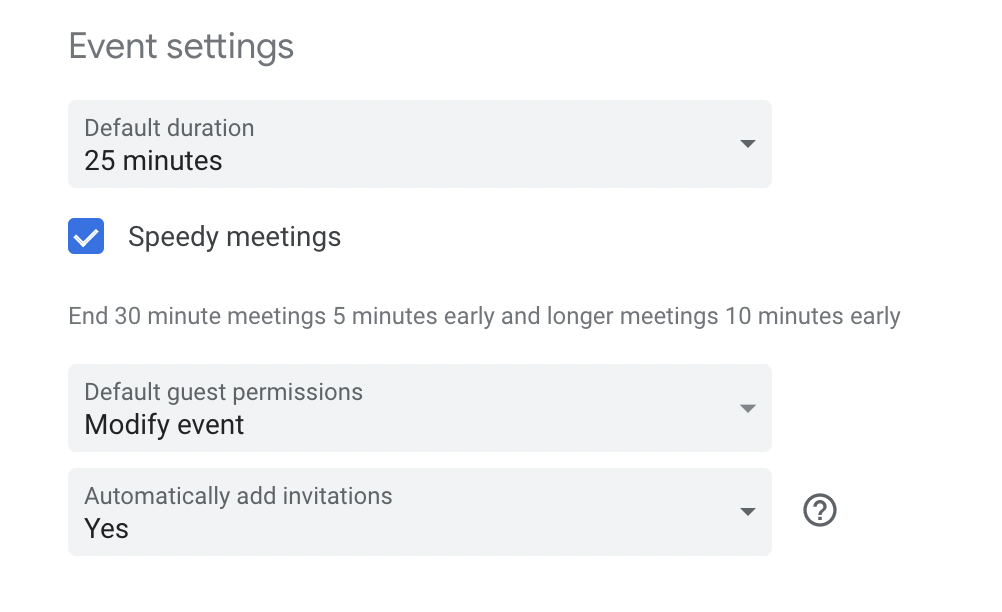
-
Add multiple timezones to your Calendar sidebar. This will show two time columns. This is very useful when you work closely with people in another time zone. Go to Settings > General > Time zone and select the Display secondary time zone box. Choose the time zones you want and label them.
-
Get the Zoom Add On for Google Calendar. Go to your calendar, and click the + button on the right bar. This will let you pick from different apps you can integrate into your calendar. Choose Zoom for GSuite and follow the instructions. This will allow you to add a Zoom call in every calendar meeting you create or have edit permissions.
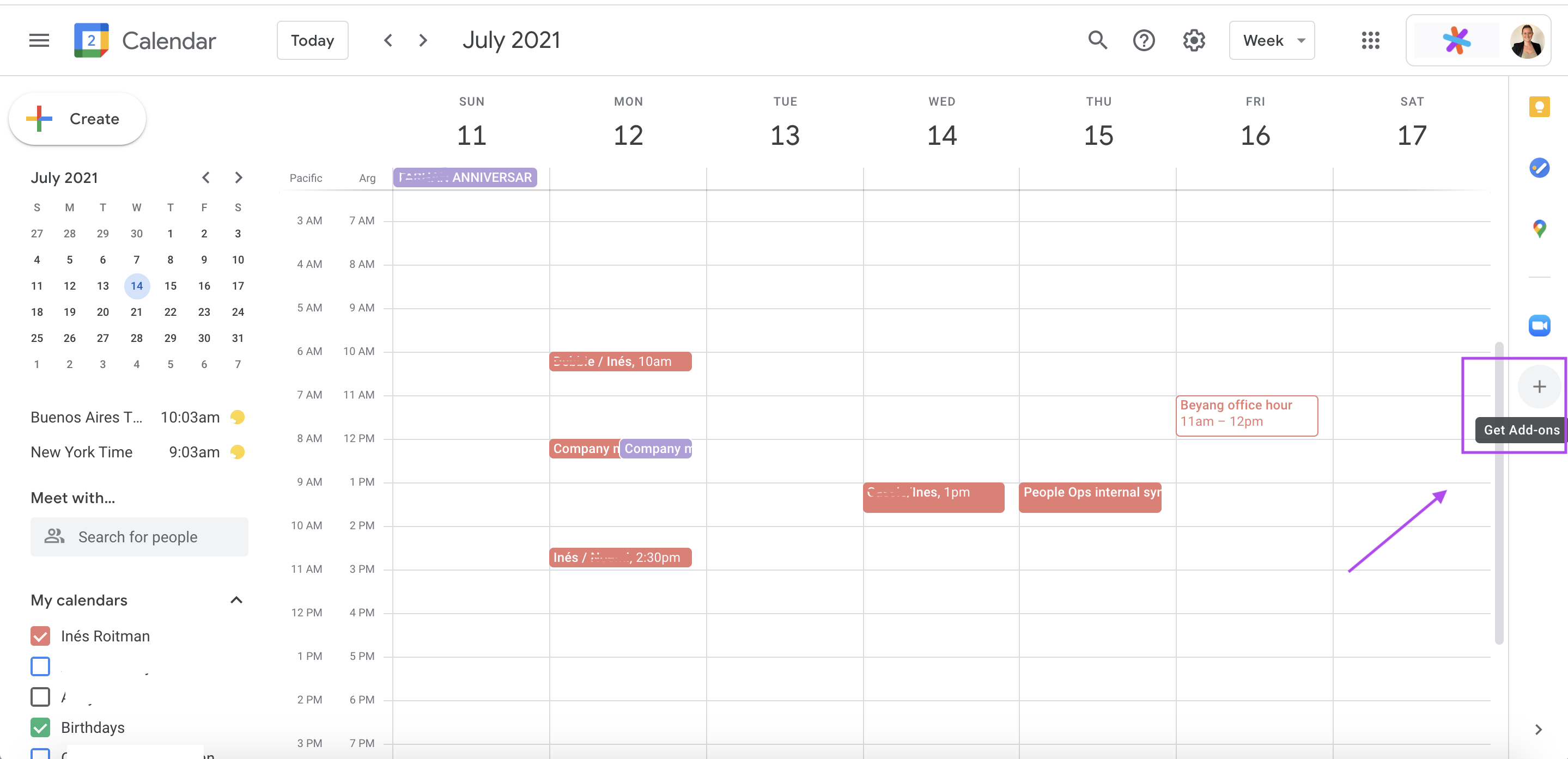
-
Join the Sourcegraph events calendar by copying
sourcegraph.com_9cd67o8p3gs0rtpj73bt326psk@group.calendar.google.cominto your add calendar field -
A good way to get to know your team is to try and schedule a regular 1-on-1 or fika (https://go/fika) with them. To avoid overwhelming yourself with all the scheduling of these meetings you can create an Appointment Schedule. This allows you to specify time slots that work for you and then share a link for your teammates to pick a slot that works best for them. Very similar to Calendly if you’ve used that before.
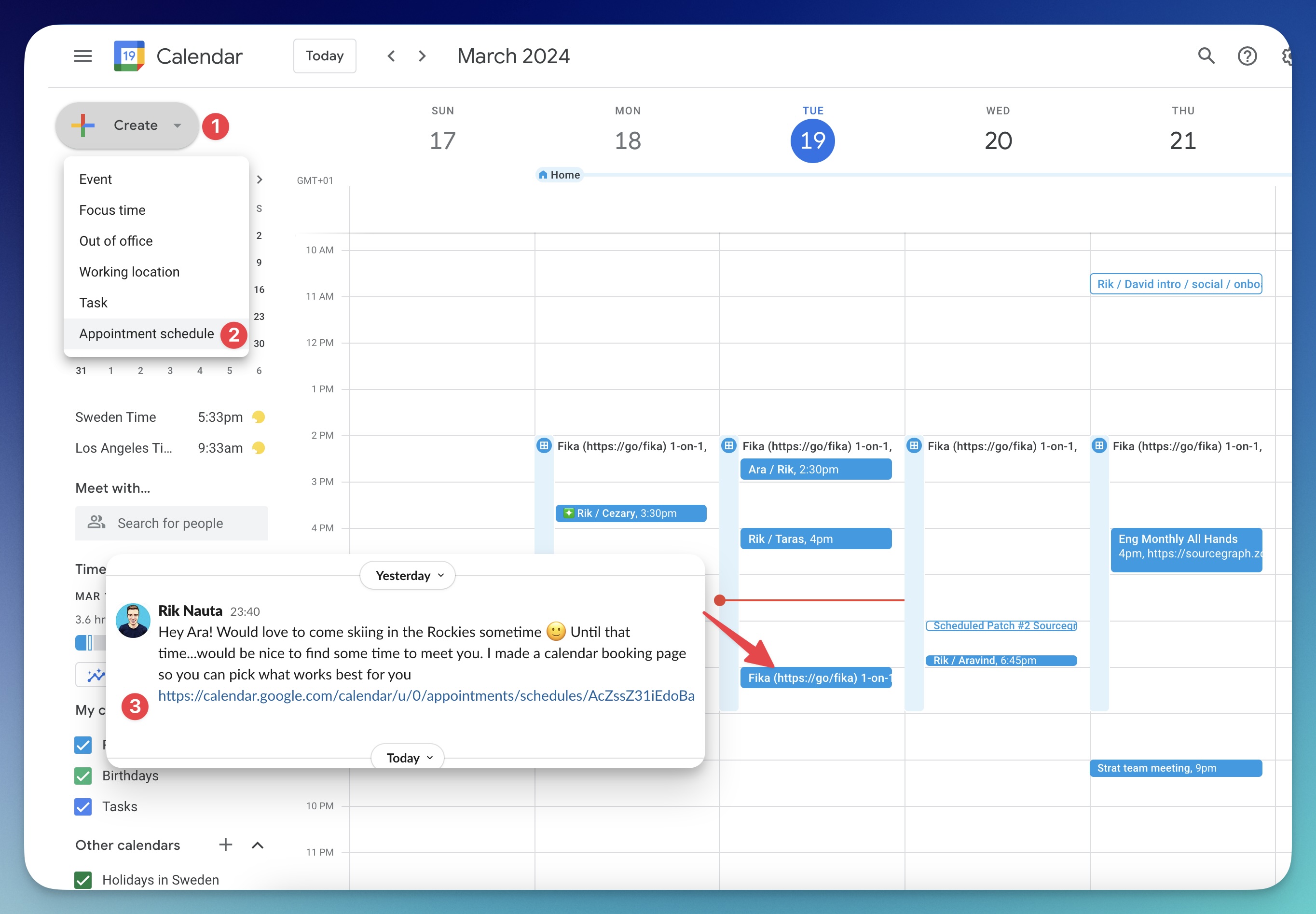
After a meeting is scheduled you can change the interval to a standing invite and give them the ability to modify the event to help with any future rescheduling.
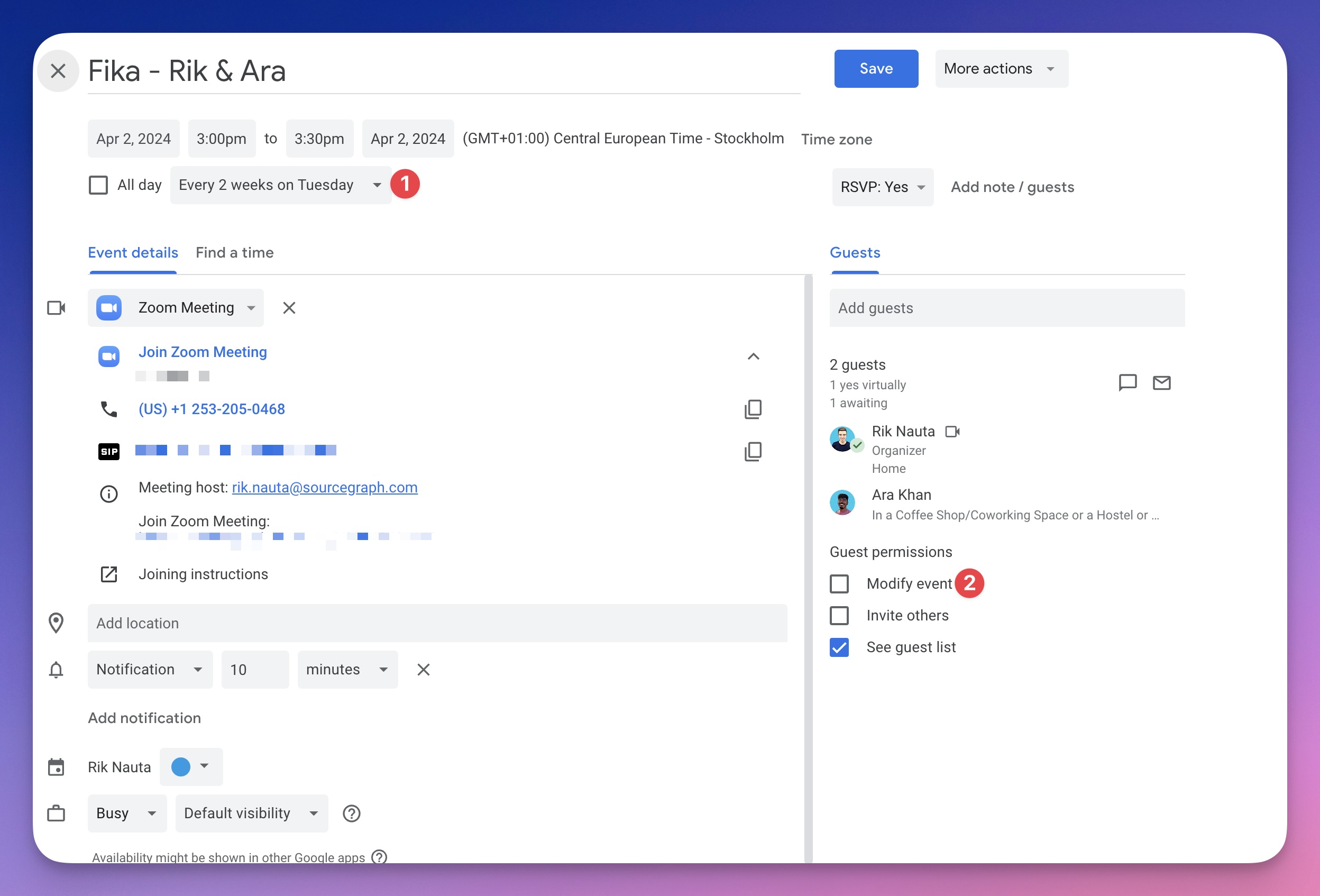
- See the Communication handbook for more on scheduling meetings.
Slack
You can find resources on how to use Slack in Tools we use. Make sure you visit How we use Slack at Sourcegraph to learn our internal guidelines and usage of Slack.
Slack is one of the tools we use the most for communication, this is why having a full profile helps everyone to identify each other and our working hours easily. Click on the icon to the right top of the app and configure the following:
- Full name: Set your Slack full name as First Name (or preferred name) Last Name.
- Display name: To avoid confusion, set your Slack display name as First Name (or preferred name) Last Name.
- What I do: Add your role title
- Pronouns: To help make everyone feel welcome at Sourcegraph, we ask everyone to use people’s personal pronouns. You can read more about this here.
- Time zone: This makes async work a lot easier.
And of course, any other field you wish to complete.
You will soon find out that Slack has a lot of channels and it is very active. Please take some time to read how we use Slack at Sourcegraph as it will be a very useful resource for you.
Avatar
If your avatar is not in this folder, or you don’t like it, you can create it yourself. Just follow the instructions in this doc. If you need help, please reach out to the People Team in #ask-people-team in Slack.
BambooHR
BambooHR is our HRIS. BambooHR acts as our single source of truth for all teammate information and historical data. It stores basic information for all teammates (existing and new) such as names, locations, swag sizes, but also other important information like demographic data (that help us create goals around initiatives), and it will also give managers and the People team the ability to build reports at the team and company level in a much more accessible and efficient way.
In addition to storing information, it also acts as our internal portal for things like our org chart, important announcements, and for updating your personal information when you need to (i.e. if you move and need to update your address).
Setting up your profile
Login and enter the missing information in the required fields in the “Personal” and “Job” tabs. You will notice that any demographic fields that ask you to self-identify are optional, but we have included them because these fields will help us build a picture of the demographics of our team today and as we grow. Please check and complete the following fields:
Personal
- Name field: your full legal name. BambooHR only lets admins edit the legal name field, so if you see that your legal name is incorrect, please reach out to the People Team in #ask-people-team in Slack so we can update it!
- Preferred Name field: Your preferred name if different from your legal name. Example: My full legal name is “María Inés” but my preferred name is “Inés”
- Preferred Surname field: Your preferred last name if different from your legal last name.
- Address field: the address where you are based
- Mailing address field: where you would like to receive mail, swag packs, etc (this can be the same as above, of course)
- Computer serial number field: your Sourcegraph computer’s serial number, for Macs, click the Apple 🍎 icon at the top left corner of your screen, then click “About this Mac” and you will find the serial number
- GitHub field: add your GitHub handle. If you don’t have one, please create one.
Saving changes in the address field: admins have to approve these changes, so it’s normal to not see the change immediately in this field.
Job
- Compensation: make sure this is correct and updated after any changes you are communicated in the future
- Job Information: make sure this is correct and updated after any changes you are communicated in the future
- Options: make sure the number of options and the vesting date (should be the same as hire date) is correct - please contact the People Team in #ask-people-team in Slack if it is not. [Inters do not have options as part of their compensation. These fields should remain empty]
If you catch any errors in your profile please feel free to contact the People Team in #ask-people-team in Slack!
It is important to note that you are responsible for checking the information is accurate at all times. We do our best to keep BambooHR updated, but extra eyes are always welcome :)